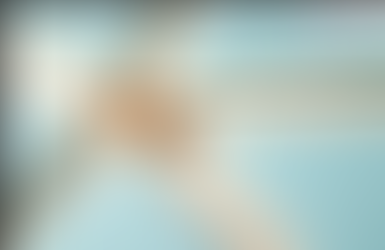Part 3 - Uniting SAP Datasphere with SAP Analytics Cloud for Data Harmony Revolutionize Your Data Strategy
- Donal Geraghty
- May 10, 2024
- 3 min read
Updated: May 13, 2024

Introduction
Welcome to the third instalment of this five-part series.
Previously we discussed:
In this blog, I am going to share with you the steps we took to create a live connection between Datasphere and SAC. Creating a live connection between Datasphere and SAC is crucial for improving data analysis capabilities and support better decision-making. Having the live connection between the two tenants allows for real-time data analysis meaning users can access the most up-to-date information for their analysis, leading to more accurate insights.
These steps include:
Add Datasphere and SAC as ‘Trusted Origins’ with each other
Create the live connection in SAC
Create a SAC story & test your connection
Add Datasphere and SAC as ‘Trusted Origins’ with each other
This step has been discussed in depth under the ‘Elevating Your Data Connection Experience’ in part 1 of this blog series. Just to give a quick overview, trusted origins is security-based concept that establishes a trusted relationship between the two platforms. It allows secure communication and data exchange, ensuring that requests and responses between Datasphere and SAC are authenticated and authorized.
Create the Live Connection
By creating a live connection between Datasphere and SAC, users can build stories directly against the data that is modelled in Datasphere. Analytical Datasets must be exposed for consumption first in Datasphere. If you've established a live connection but can't find the data you need when creating your story, ensure that it's deployed and configured for use within your Datasphere system.
In SAC, go to connections an create a new connection. Expand the ‘Connect to Live Data’ and select SAP Datasphere.

When you select SAP Datasphere, you’ll you asked to enter the Datasphere Host and HTTPS Port. You’ll also be asked to give your live connection a name. Where to find the Host & HTTPS Port?

Your Datasphere host name can be found from your browser’s address bar when logged on to your Datasphere tenant. The HTTPS port is always 443.

SAML Single Sign On is preselected as the authentication method allowed. When you click on OK, you'll be prompted to log on to Datasphere. Once you enter valid username and password the connection will be successfully set up.
Create a SAC story & test that your connection is successful
Once the connection is successfully created, the users can directly access and analyze the data from Datasphere without the need to duplicate modelling efforts or create a separate model within SAC. To learn more about this step, refer to part 2 of this blog series under the section titled 'Crafting Compelling Stories and Visual Masterpieces'.

Conclusion
In conclusion, establishing a live connection between Datasphere and SAC is pivotal for enhancing data analysis capabilities and facilitating better decision-making. By following the outlined steps, including adding both platforms as trusted origins, creating the live connection in SAC, and testing its success, users can seamlessly access and analyse real-time data from Datasphere within SAC.
Once again, if you or your colleagues have further questions or queries and would like to understand more about Datasphere and SAP Analytics Cloud, please feel free to contact us at gemma.regan@seaparkconsultancy.com .
Want to witness the magic firsthand? Live Demo Appointments can be arranged upon request allowing you to explore the incredible capabilities of SAP Datasphere and SAP Analytics Cloud.