Part 1 - Uniting SAP Datasphere with SAP Analytics Cloud for Data Harmony - Revolutionize Your Data Strategy
- Gemma Regan
- Apr 25, 2024
- 3 min read
Updated: Jan 3, 2025

Introduction
Welcome to the first segment of this three-part series. In this introductory blog, I want to provide an overview of the following key aspects for integrating data between SAP Datasphere and SAP Analytics Cloud:
Understanding SAP Analytics Cloud (SAC)
Exploring the advantages of SAC compared to other reporting tools.
Elevating your data connection experience - guidance on setting up the data connection for optimal functionality.
Understanding SAP Analytics Cloud - The Future of Data Analysis
SAP Analytic Cloud (SAC) is a cloud-based solution developed by SAP. It offers a comprehensive and robust suite of analytics capabilities. This allows businesses to analyse, visualise, plan, and predict data across various sources in real-time, including SAP Datasphere.
Why SAC over any Other Reporting Tool? The Unrivalled Champion of Analytics
SAC integrates seamlessly with the SAP Ecosystem. If your business is heavily invested in the SAP ecosystem, SAC offers tighter integration and support compared to other tools. Users can leverage their existing infrastructure (SAP HANA, SAP BW, and SAP S/4HANA etc.) This makes SAC a more natural choice for SAP-centric environments.
SAC eliminates the need for multiple tools. Unlike other analytic tools, SAC provides a unified, “all-in-one” platform for analytics, planning and predictive capabilities.
SAC provides an intuitive UI with easy-to-use drag-and-drop functionality. For those with more technical expertise, SAC allows for scripting capabilities.
Elevating Your Data Connection Experience
The first step we need to take for working with data from Datasphere within SAC, is setting up the connection. This connection will act as the link or ‘handshake’ between the two systems. We want to connect Datasphere as a remote live connection to our SAC tenant.
Step 1. Add Datasphere and SAC as ‘Trusted Origins’ with each other.
This security-based concept establishes a trusted relationship between the two platforms. This enables secure communication and data exchange, ensuring that requests and responses between Datasphere and SAC are authenticated and authorized. This in return, enhances overall data integrity and protection. To do this, go to System >> Administration >> App Integration and simply paste the URL from the other tenant in the Trusted Origins space.

Step 2. Configure the link between the two tenants.
When you link your tenants, you’ll be able to easily navigate between the two tenants. You’ll be able to switch between Datasphere and SAC in the top right-hand corner of the screen. Configuring the link between the two tenants fosters collaboration, efficiency, and a unified user experience for businesses leveraging these platforms. Go to System >> System Configuration >> Link My Tenants

Once this functionality has been properly configured, users gain the ability to effortlessly navigate between the connected tenants by utilizing the Product Switch menu located in the top shell bar, as illustrated below. If the user is working on a project using both tenants, the Product Switch menu optimizes their productivity and reduces the time required for task-switching. Overall, it contributes to a smoother and more intuitive UI, ultimately enhancing user satisfaction and productivity.

If you or your colleagues have further questions or queries and would like to understand more about Datasphere or SAP Analytics Cloud, please feel free to contact us at services@seaparkconsultancy.com Want to witness the magic firsthand? Live Demo Appointments can be arranged upon request allowing you to explore the incredible capabilities of SAP Datasphere and SAP Analytics Cloud.





















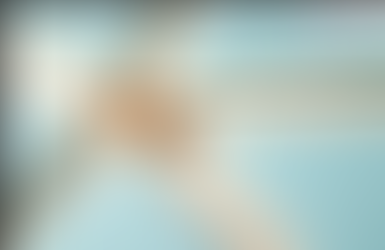





















Thank you for sharing the article on uniting SAP Datasphere with SAP Analytics Cloud for enhanced data strategy. This integration exemplifies the transformative power of cloud-based project management in modern enterprises. By leveraging these platforms, organizations can achieve seamless data synchronization, real-time analytics, and improved decision-making processes. Such advancements not only streamline operations but also foster a more agile and informed business environment.