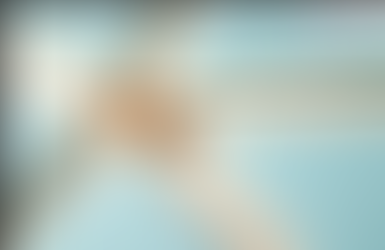Activating Business Content in SAP BW Bridge Project
- Conor Clarke
- Feb 6, 2022
- 1 min read

Following on from my blog on Create a DWC - SAP BW Bridge Project, the next step in the process is to activate business content in the SAP BW Bridge Project.
The following is a how to guide to do this.
In Eclipse (or SAP HANA Studio), in the SAP BW Project I selected window from the main menu and then Show View and then Other.

Then I selected the Content Install View from the pop up window.

Under Content Install View and in the Tab Objects to be collected, right hand click and I selected Add BW Content Object.

For this example – I selected InfoObject 0BUS_AREA and selected OK.

Then I selected the Collection Mode, in this example I selected Only Necessary Objects and then selected Collect.

The objects are now collected and displayed on the Objects to be Installed Tab. Once done I entered a Package (in this case I entered ZXCLS) and selected Install.

I got pop up for a transport request. I’ve already a transport created (BBBK9000024) and I selected this transport and clicked OK.

The objects are now activated, and several messages are displayed on the messages Tab.

You now have activated your first InfoObject from business content in your SAP BW Bridge project 😊

If you or your colleagues have further questions or queries, please do not hesitate to contact us at services@seaparkconsultancy.com .