How to Create an ODP Datasource in SAP BW Bridge
- Conor Clarke
- Feb 14, 2022
- 1 min read

Following on from my blog on activate business content in the SAP BW Bridge Project, the next step in the process is to create a ODP datasource in the SAP BW Bridge Project.
In Eclipse (or SAP HANA Sudio), in the SAP BW Project select Datasources folder and select the ECC source system you want to create the ODP datasource on. Right hand click on the source system (in this case ZTEST_CC2) and select new -> Datasource.

Then choose a development package.

Then select the option - Proposal from Operational Data Provider

Choose a ODP DataSource, in this example I selected the attribute datasource for material (0MATERIAL_ATTR).

Then enter a name and description for the ODP DataSource and confirm the dialog.

You’ll get a pop up for a transport request. I’ve already a transport created (BBBK9000037) and I selected this transport and clicked OK.

Finally, you now need to activate the ODP datasource.

The object is now activated, and several messages are displayed on the messages Tab.

You now have created your first ODP datasource in your SAP BW Bridge project 😊
If you or your colleagues have further questions or queries, please do not hesitate to contact us at services@seaparkconsultancy.com .





















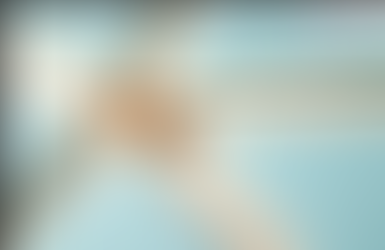





















Comments